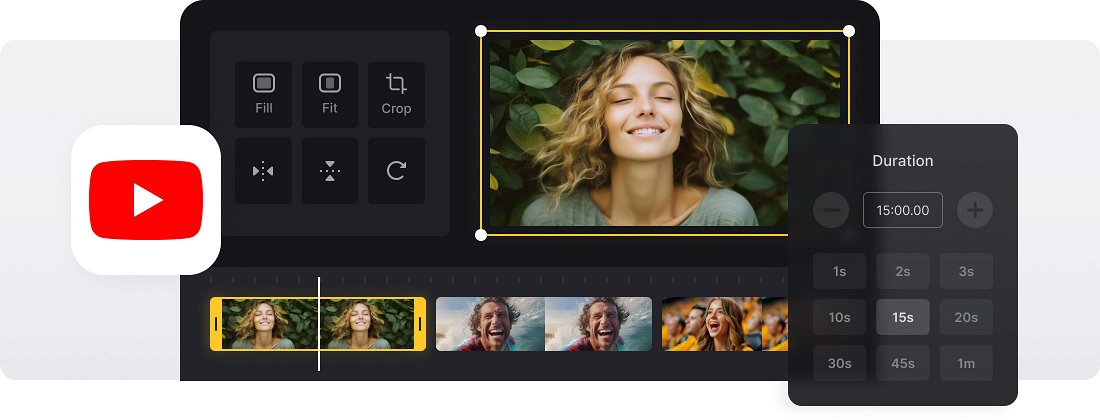






























Works with Any Format
The YouTube Slideshow Video Maker is compatible with all the popular formats like JPEG, TIFF, PNG, MP4, AVI, DVD, GIF, MP3, and with more rare ones.
Super Easy
The YouTube Slideshow Maker is really intuitive and has simple interface, so you can edit your files without any help.
Online Slideshow Maker
There is no need to download Clideo to your PC, Mac, or another device because it's completely online.
Why use slideshow creator for YouTube
If you want to tell a story on YouTube but don’t have a video to back it up, you can always create a slideshow of images, GIFs, and videos instead.
Doing so would usually involve downloading software or apps, but you can do it quickly and easily with our tool, completely online.
Best of all, the YouTube Slideshow Creator is free for files up to 500 MB each. And you don’t have to worry about your privacy being put at risk. The tool deletes your data from its servers within 24 hours. It’ll also work from any browser on any device.
Frequently Asked Questions
FAQ
Use the built-in crossfade effect to make your images and video clips flow together effortlessly.
Use the duration control to assign equal viewing time for all your images.
The tool is compatible with MP3, WAV, and M4A formats. Audio can be customized with trimming or looping options.
Yes! If you're a premium subscriber, you can re-open your project and adjust image duration, replace media, or change the soundtrack.
Yes, upload your images, then add a music file, and use a crossfade effect.
Upload JPG, PNG, or GIF files and export your slideshow in MP4, MOV, or AVI formats.
Set each slide to display for 3–5 seconds. You can adjust this in the slideshow settings.
Yes. The tool can combines photos and videos into one video slideshow.
Explore further
Discover related tools
Get Clideo for iPhone
Download our App to create and manage projects smoothly,
stay synced across all devices anytime.