Chrome Screen Recorder
Screen record with or without audio right in your Chrome browser
No thanks, continue in browser
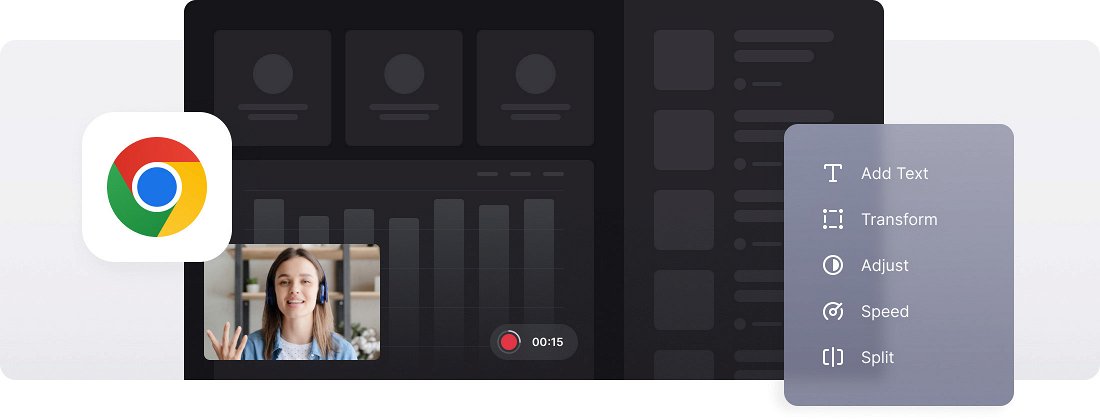






























User-friendly Interface
The tool is designed to be user-friendly, so you don't require any prior screen recording skills to use it. It's intuitive and easy to understand.
Screen Video Editing
Make your screen recording and edit it right away. Customize your screen video as much as you need.
Premium Security
Your recorded screen videos are protected with high-level security, so no one can access them except you.
Screen recorder for Chrome
Due to the prevalence of web applications, many people spend most of their work time in browsers. Having an Internet connection opens up all the possibilities you get on smartphones and even more, and all this with a larger screen and keyboard. And with more widespread use, more people need to record screens on Chromebooks, for example, without leaving their browsers.
Whether for entertainment or educational purposes, it is quite simple to do — by their nature, it is very simple to install some screen recorder Chrome extensions.
But if, for some reason, you don’t want to use extensions and are looking for a screen and voice recorder of another type, our online tool will help you out! Using it, you can capture the whole screen or the specific tab depending on your needs. Moreover, after capturing the screen, you can edit the recording right away.
Frequently Asked Questions
FAQ
Yes! The Chrome Screen Recorder let you pick the recording region, so you can either capture the full screen or focus on a particular application window.
Yes, free users can record sessions up to 15 minutes long, while premium users have access to longer recording times.
Certainly! Chrome Screen Recorder includes pause/resume controls so you can pause and start your recording at any time.
Yes, the tool supports simultaneous screen and camera recording.
Yes, Chrome Screen Recorder allows you to trim, crop, and enhance your videos before downloading the final version.
Start the recording and when prompted, give the permissions for the camera or microphone.
Yes. select your area, enable audio, and hit record to capture both video and audio.
Yes, it allows capturing both microphone and system audio by selecting the audio sources prior to recording.
Explore further
Discover related tools
Get Clideo for iPhone
Download our App to create and manage projects smoothly,
stay synced across all devices anytime.