Online Screen Recorder on Mac
Screen record with or without audio on Mac and edit your video right away
No thanks, continue in browser
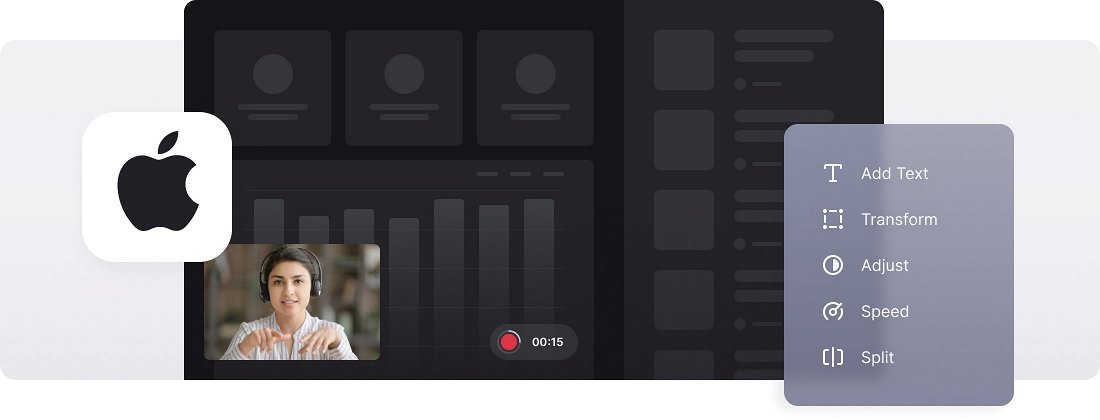






























User-friendly Interface
The tool is designed to be user-friendly, so you don't require any prior screen recording skills to use it. It's intuitive and easy to understand.
Screen Video Editing
Make your screen recording and edit it right away. Customize your screen video as much as you need.
Premium Security
Your recorded screen videos are protected with high-level security, so no one can access them except you.
Mac screen recorder
MacBooks are one of the most popular devices for users of various kinds. With their popularity and simplicity, almost every user thought about making a screen recording with sound sooner or later. The reasons may differ: creating training videos, product demos, or capturing important work or gameplay moments. As such, the question of how to record video on Mac arises.
However, recording screen and audio on Mac is not as simple a process as it might seem at first glance. It requires some preparations and settings to ensure high video quality and optimal device performance. That’s why users often turn to third-party applications for help.
Don’t want to download anything? You can try our online editing app, which allows you to record your screen with system audio or your own voice and edit it right away. All you need is Internet access, everything else is simple.
Frequently Asked Questions
FAQ
Yes, the online screen recorder for Mac offers flexible options to record either the whole desktop or a single window.
For Online Screen Recorder on Mac, free accounts are capped at 15 minutes per recording, but premium subscribers benefit from longer session lengths.
Yes, the Online Screen Recorder on Mac offers pause and resume options, allowing you to keep your recording seamless and uninterrupted.
Yes, Online Screen Recorder on Mac allows you to choose screen and camera recording to record both at once.
Yes, Online Screen Recorder on Mac includes features for trimming, cropping, and refining your recordings.
Allow access to your camera and microphone when your browser asks for permissions.
Open the Online Screen Recorder on Mac, select to record your screen and enable a microphone in the settings.
Yes! You can record microphone and system audio by choosing the desired audio inputs before starting your screen recording.
Explore further
Discover related tools
Get Clideo for iPhone
Download our App to create and manage projects smoothly,
stay synced across all devices anytime.