Online Screen Recorder on Windows
Screen record with or without audio on Mac and edit your video right away
No thanks, continue in browser
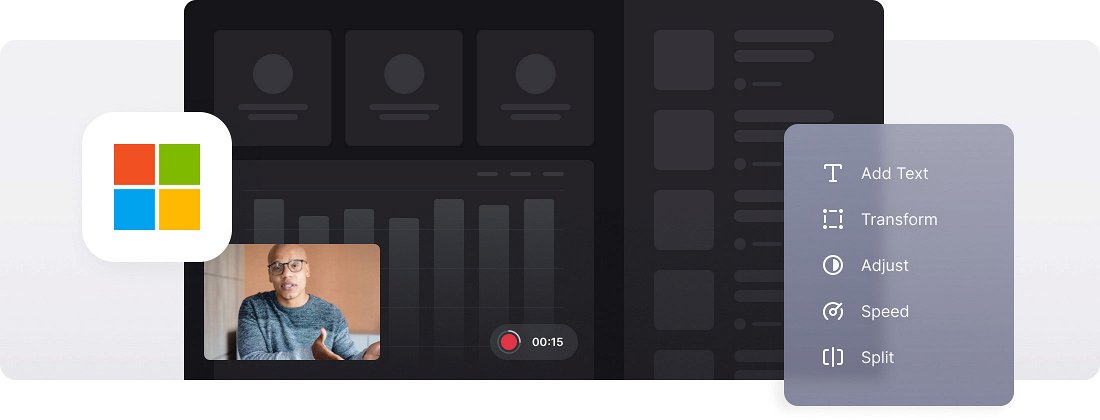






























User-friendly Interface
The tool is designed to be user-friendly, so you don't require any prior screen recording skills to use it. It's intuitive and easy to understand.
Screen Video Editing
Make your screen recording and edit it right away. Customize your screen video as much as you need.
Premium Security
Your recorded screen videos are protected with high-level security, so no one can access them except you.
Windows screen recorder
You may need screen recordings in a variety of situations. Gamers record playthroughs of games, video bloggers record analyses of how programs and applications work, and authors of design or IT courses create video tutorials using screen capture videos. You can also take screen recordings to save important information for the future.
Fortunately, it’s not necessary to install special programs to record videos from the screen. Screen recording on Windows 10 and 11 can be done using the built-in Xbox Game Bar feature, which is a simple option for basic screen recording.
But if you need a video recorder for a PC that allows you to immediately edit the result, look no further than our online editing tool. It provides simple and straightforward recording and editing options without having to download anything.
Frequently Asked Questions
FAQ
Yes! Our Online Screen Recorder on Windows lets you choose custom recording zones, including individual windows.
Free accounts are limited to 15-minute recordings, but premium subscribers can record for longer periods.
Yes, with Online Screen Recorder on Windows you can pause and resume to help you create continuous recordings without unwanted gaps.
Yes, the tool lets you record your screen and camera simultaneously.
Yes, our Online Screen Recorder on Windows has built-in editing options that let you trim, crop, and polish your recording before saving it.
Grant access by clicking the URL settings icon in the address bar or when the browser requests it.
Open Online Screen Recorder on Windows, select your capture zone, enable audio, then start recording.
Yes! You can record both system and microphone audio by selecting the proper audio settings before beginning your capture.
Explore further
Discover related tools
Get Clideo for iPhone
Download our App to create and manage projects smoothly,
stay synced across all devices anytime.