Instagram Video Splitter
Split your video for Instagram into parts online
No thanks, continue in browser
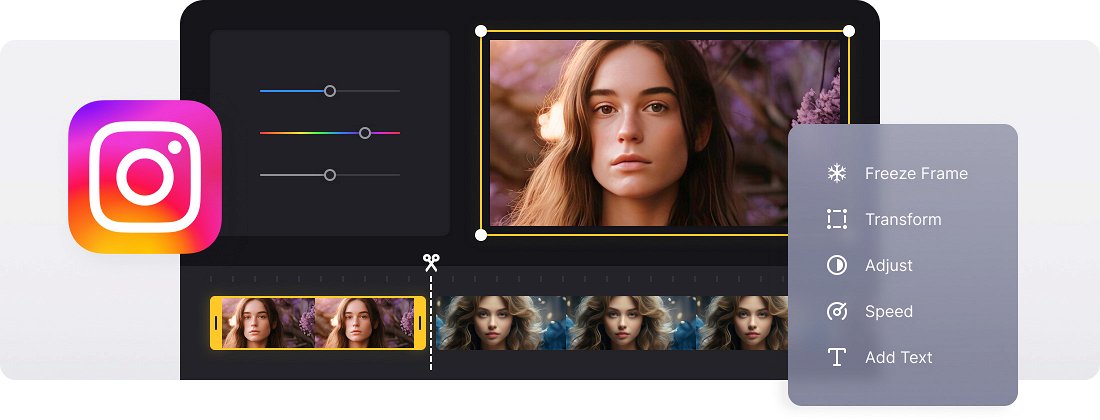






























Easy-to-Use Tool
Designed for everyone – no need to be an expert in video editing. The splitter is simple and intuitive, and you can divide your video into parts in no time.
Additional Options
The splitter also serves as your all-in-one video editor. Use it as a video trimmer or cutter and also change size, add text and music, images, and stickers.
Non-Destructive Editing
Video splitting keeps the source video file untouched. You can always revert to the original footage or refine your edits.
Why you need to split Instagram video
Instagram, like every other social medium, has its specs and restrictions. The video length depends on the post type:
- In-feed posts – 60 sec;
- Stories – 15 sec;
- IGTV – 15 minutes for clips uploaded from your personal device and 1 hour for web uploads;
- In-feed, story and explore ads – 120 sec;
- Carousel in-feed – 60 sec;
- Native stories and expandable stories carousel – 15 sec.
Remember to check the latest Instagram specs before posting.
To meet these standards, obviously, you’ll need a special tool. And we have just the right one!
Video splitter for Instagram works equally efficiently on desktop and mobile devices. It functions online, so no downloading is needed. You can open it in any browser, just make sure your Internet connection is safe and sound.
Frequently Asked Questions
FAQ
The Instagram video splitter works with popular formats like MP4, AVI, MOV, WMV, and several others.
Currently, your new file can be saved as MP4, one of the most popular video formats, or GIF.
Yes, each segment can be customized independently.
Use the timing controls to assign specific durations to each clip.
Yes, every segment remains perfectly synchronized after splitting.
Yes! The tool's responsive design allows effortless video splitting on your phone or tablet.
Yes, Clideo supports Dropbox and Google Drive for splitting Instagram videos straight from the cloud without prior downloads.
Yes! Organize your clips however you like using our simple drag-and-drop timeline.
Explore further
Discover related tools
Get Clideo for iPhone
Download our App to create and manage projects smoothly,
stay synced across all devices anytime.