Split WEBM Video
Split video into parts to remove or replace them online
No thanks, continue in browser
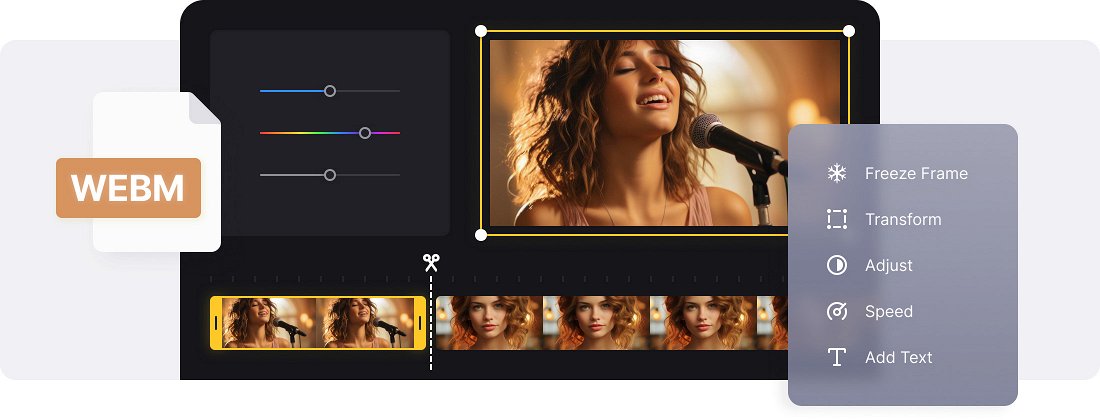






























Split on Any Device
Cut a long video into parts on your phone as well. The tool can be used on almost any device with Internet access.
Easy-to-Use Tool
No need to be an expert in video editing. The splitter is simple and intuitive, and you can divide your video into parts in no time.
Non-Destructive Editing
Video splitting keeps the source video file untouched. You can always revert to the original footage or refine your edits.
WEBM video file splitting
WEBM is a format designed for online streaming, so if you download a recording from online sources it may well be a WEBM video. Suppose you want to break up this video into parts to use in a larger project. In that case, you can use some editing software, such as Premiere Pro, After Effects, or other professional solutions.
Nevertheless, amateur filmmakers and videographers need something more accessible, preferably free. Something like Clideo’s ultimate video editor, which can not only split a video, but also combine it with music and captions, change the project aspect ratio, playback speed, brightness, and other settings and save the resulting project as MP4 or GIF.
The tool works online in a browser, so you can use it on an Android smartphone, iPhone, PC, or any other device. The service can be used for free, but Clideo Pro subscribers avail of additional bonuses, such as higher output resolution and the absence of the watermark.
Frequently Asked Questions
FAQ
The splitter handles popular video formats like MP4, AVI, MOV, WMV, and many other file types.
After splitting, the file can be saved either as an MP4 or a GIF, depending on your needs.
Yes, each split segment can have its own custom settings while keeping the original quality intact.
Utilize the timing settings to assign exact lengths for every split, keeping segments consistent.
Yes, the tool preserves audio and video synchronization across all splits.
Yes, the splitter adapts perfectly to mobile phones and tablets, enabling easy video splitting on the go.
Yes, the video splitting tool links to Dropbox and Google Drive, allowing you to split videos from cloud storage.
Yes! Drag and arrange your split parts effortlessly in the timeline.
Explore further
Discover related tools
Get Clideo for iPhone
Download our App to create and manage projects smoothly,
stay synced across all devices anytime.