Split WMV Online
Split video into parts to remove or replace them online
No thanks, continue in browser
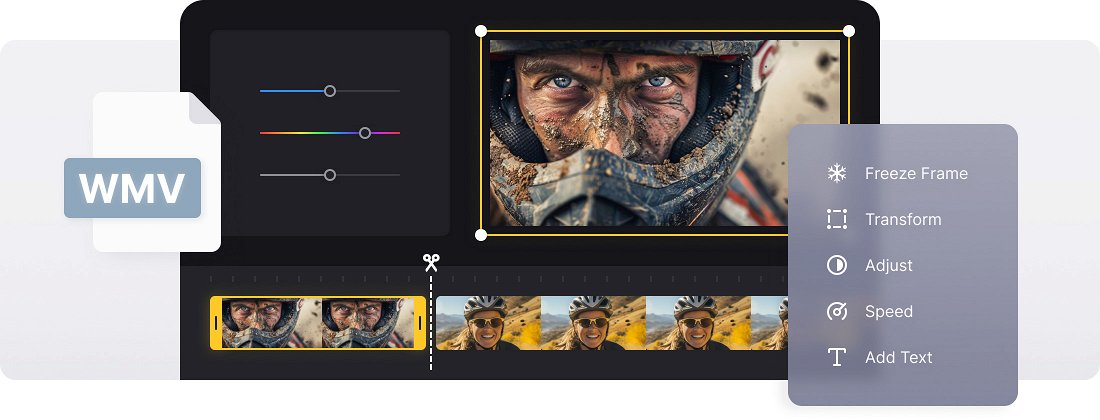






























Split Anywhere
You can break up a lengthy video on your phone as well. The tool can be used on any device that has Internet access.
Secure Encryption
Your projects are protected by high-level encryption, which means that only you can see them.
Easy-to-Use Interface
A video editor that anyone can use. The splitter is intuitive and simple, and you can divide your video into parts in no time.
WMV video file splitting
WMV stands for Windows Media Video. Being developed for Microsoft products, this format may cause compatibility issues. To run or edit WMV files one may need special software, such as Premiere Pro or After Effects. Another solution — you can convert WMV to MP4 as this format is compatible with the majority of tools and video platforms.
Let us introduce Clideo's Video Editor, which is perfectly capable of both of these functions. This service can be used as a video splitter, as it takes inputs in various formats, including WMV. Besides being a video trimmer, the tool can also save in MP4 format, so both problems are solved in one blow.
One of the main advantages of our service is that it works online in a browser. If you need to split your video into parts, you don’t have to install and set up costly software, it's enough to open a tool’s homepage on your iPhone or any other device.
Let us show you how to split a video in the most effective way.
Frequently Asked Questions
FAQ
The splitter supports a variety of formats including MP4, AVI, MOV, WMV, and many other common video files.
Currently, your new file can be saved as MP4, one of the most popular video formats, or GIF.
Yes, each segment supports individual editing with its own unique settings.
Yes, use the timing settings to accurately set the length of each segment, ensuring they fit your desired durations.
Yes, the splitter ensures sync between audio and video across all segments.
Yes, Clideo's splitter is fully responsive and works smoothly on smartphones and tablets for easy video editing.
Yes, the splitter integrates with Dropbox and Google Drive, allowing you to split videos directly without needing to download them first.
Yes! Rearranging segments is easy — just drag and drop to set them in your preferred sequence.
Explore further
Discover related tools
Get Clideo for iPhone
Download our App to create and manage projects smoothly,
stay synced across all devices anytime.