MOV Video Splitter
Split MOV video into parts online
No thanks, continue in browser
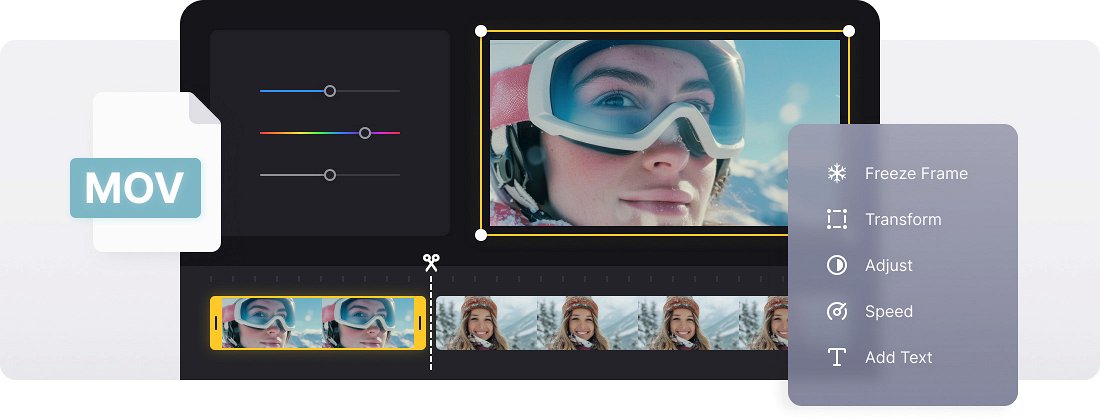






























Non-Destructive Editing
Video splitting keeps the source video file untouched. You can always revert to the original footage or refine your edits.
Split on Any Device
Cut a long video into parts on your phone as well. The tool can be used on almost any device with Internet access.
Easy-to-Use Tool
No need to be an expert in video editing. The splitter is simple and intuitive, so you can quickly divide your video into parts.
Split QuickTime clip
The QuickTime format is a well-known and widely used MOV extension, compatible with the majority of editing software, online streaming platforms, and social media. MOV clips feature decent video quality and relatively small file size, no wonder filmmakers use them a lot.
To edit a QuickTime file, you have to split a clip into chunks and assemble them in a new way, probably, alternating the initial snippets with additional visuals. There are a variety of applications and programs that can split a MOV file into multiple files for free, but they require installation and setting up.
Clideo’s online MOV editor works in a browser, so compatibility is never an issue. You can upload a movie and split it online for free, and save it as MP4 or GIF.
The whole process will take just a few moments, as the tool is easy to use and intuitively comprehensive.
Frequently Asked Questions
FAQ
The splitter supports popular formats including MOV, MP4, AVI, WMV, and many other video files.
Save options for the split file include MP4, the standard video format, or GIF for short animations.
Yes, every segment can be modified independently.
Adjust the duration and set precise lengths for each segment.
Yes, the splitting tool ensures perfect sync between audio and video in every segment.
Yes! The video splitter is compatible with all mobile devices, enabling smooth, on-the-go video splitting and editing.
Yes, the tool can import from Dropbox and Google Drive, allowing direct video splitting from the cloud.
Yes, just drag and arrange your segments in the timeline to create the perfect order.
Explore further
Discover related tools
Get Clideo for iPhone
Download our App to create and manage projects smoothly,
stay synced across all devices anytime.