Translate Russian Video to English
Automatically translate videos from Russian to English online
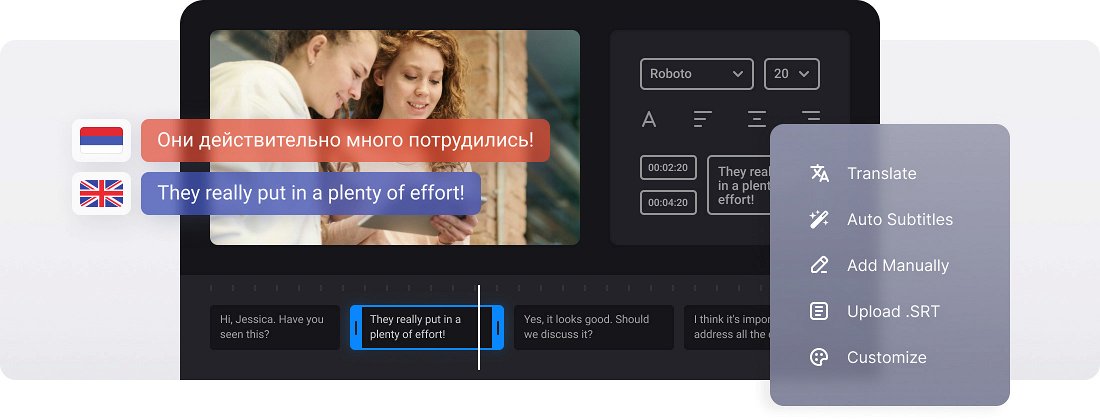






























All-in-One Tool
Simplify your subtitle creation process with an all-in-one online tool that translates and edits your subtitles and adds AI voiceover.
Stylize Subtitles
Create customized styles for captions to stand out from the crowd. Adjust subtitles font, size, color, and placement.
Save Text as TXT or SRT
Create and download TXT or SRT files with the translated text for reuse in other projects.
Russian to English translation
The Russian language ranks among the most difficult languages in the world. Firstly, due to its over-complicated grammar with six explicit and several implicit cases and a counter-intuitive system of endings. Secondly, because of its enigmatic Cyrillic characters.
How to translate a Russian video into English? There are two possible solutions. You can hire a professional linguist, preferably a bilingual Russian and English speaker, and let them translate Russian videos. It’s a long and costly way. Alternatively, you can translate Russian into English with the help of a free online tool. It will cost you just several minutes needed for a thorough file processing and further revision.
Clideo's online video translator can automatically translate your video from one language into another. The translation can be embedded into a video as translated subtitles or AI voiceover. Moreover, it is possible to download the translated text only to repurpose it anywhere else.
Frequently Asked Questions
FAQ
Clideo offers translations into Spanish, French, German, Chinese, Japanese, Arabic, and other widely-spoken languages.
Yes, the tool allows for both subtitling and voice translation.
Clideo provides a manual editing option that will help refine translations.
You can preview your video with the translated subtitles to verify the timing and accuracy of translation.
Clideo works with such popular formats as MP4, AVI, MOV, WMV, and many others.
Clideo’s AI synchronizes translations with the authentic audio in a video, ensuring accurate timing.
Yes, Clideo has different font options, sizes, and styling options.
Yes, you can choose to download only the translated text in SRT or TXT format.
Explore further
Discover related tools
Get Clideo for iPhone
Download our App to create and manage projects smoothly,
stay synced across all devices anytime.