Caption Creator
Add captions for a video manually or with SRT
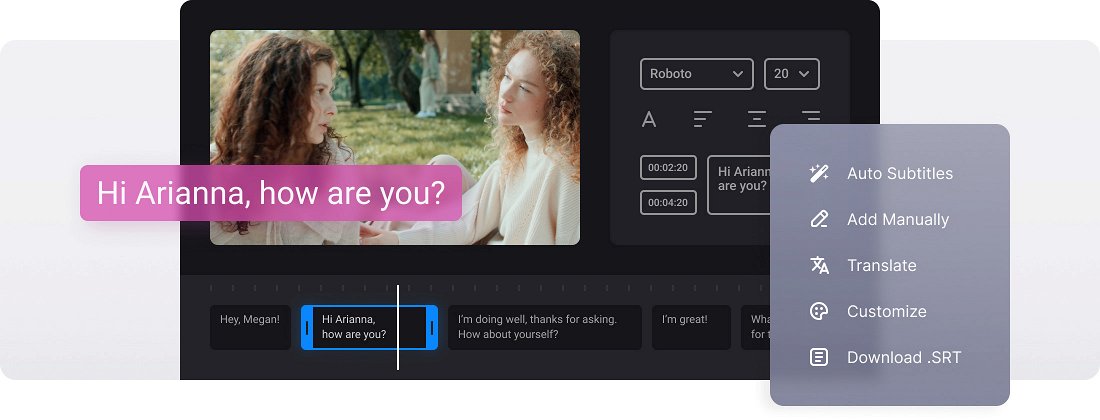






























Online Subtitle Adder
The tool is completely online which means that you don't need to download any software or app to your device. It's both faster and secure!
Several Options
You can decide how to add subtitles to your video: manually or with an SRT subtitle file. In any case, you can edit them then.
Edit Subtitle Font
We don't limit you! Select a font, its size, align the text. Also, choose its color and background to make the subs look brighter and seen on both black and white.
Free and Online Video Caption Maker
Have you ever seen auto-generated subtitles on YouTube? Usually, they are no more than illegible nonsense, which has nothing in common with the original text.
Nothing can compare with elaborated and manually-created subtitles. To add them, you need a free online caption maker, and luckily, we have one!
Our tool has many merits, but let’s just mention a couple of them:
- Safety. Only you have access to your project while you are working on it. If registered, you can also manage your videos on your profile page. Duplicate, delete, and edit them.
- Online. To use our tool, you don’t have to download and install any caption maker software or app, put up with endless advertisements, and waste the precious memory of your smartphone.
Frequently Asked Questions
FAQ
Yes! Upload your video and captions file, adjust the content and timing, and then export the updated SRT file with new captions.
The tool accepts SRT files, a subtitle format that is widely used across many platforms.
Yes, the tool gives full control over subtitle styling — you can pick fonts, adjust colors, and resize text to fit your video.
The Caption Creator tool burns permanent subtitles directly into your video, making them always visible. Additionally, you can save a separate SRT file with your subtitles.
Yes! Premium members can export and save their projects in their Clideo profile, while unregistered users must complete their projects in one session.
Review your file for three essentials: valid timestamps, subtitle numbers in sequence, and correct spacing. These usually fix the issue.
Yes, you can use any language to create subtitles or translate them to the language of your choice.
To ensure optimal display on all devices, restrict each line to 42 characters and limit subtitles to two lines.
Explore further
Discover related tools
Get Clideo for iPhone
Download our App to create and manage projects smoothly,
stay synced across all devices anytime.