Add Subtitles to Instagram Videos
Create Instagram captions manually or automatically
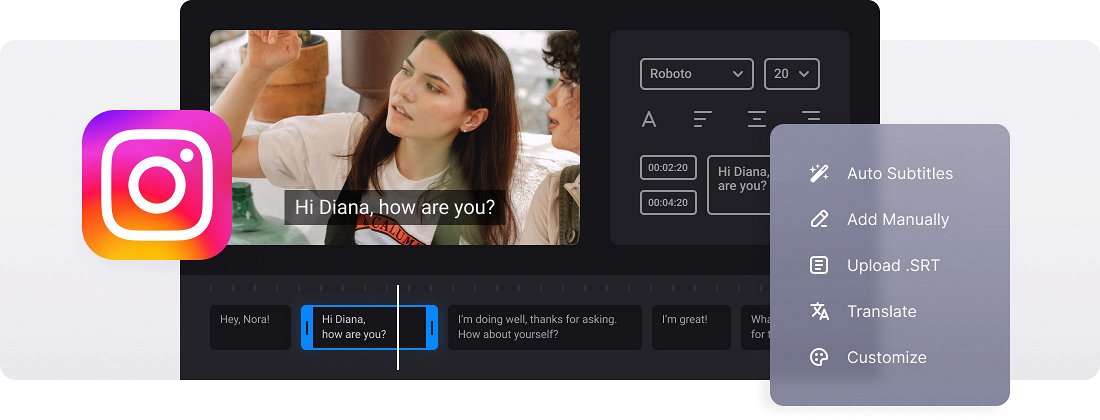






























Captions Editor
Feel free to customize — pick a font, adjust the size and alignment of the text, select the color and background, so the subtitles are visible on any background.
Translate Captions for Instagram
Make your video accessible and translate the Instagram subtitles into another language with just a few clicks.
Cross-Platform Solution
Work on any device or operating system, our service is available on Mac, Windows, iPhone, and Android in any browser.
Instagram subtitles
Instagram has become a go-to platform for fashion bloggers, beauty experts, coaches, photo models, and other professionals, sometimes surpassing even TV or mobile stars in influence.
In this competitive market, video quality is crucial. Instagram reels must be impeccable and suitable for viewing in various settings. Captions on Instagram do more than just transcribe dialogue — they add commentary, provide extra information, and even convey emotions and reactions.
You can add subtitles to Instagram reels, stories, or other post formats right in the app, but Instagram video editor, while powerful, can be complex and not always intuitive, especially on a small smartphone screen.
Our online tool works right in your browser and you can comfortably add captions to Instagram reels on any device. Generate the subtitles automatically, add them manually, or upload an SRT file. Customize the Instagram captions as you need, including the font, size, color, and alignment. Additionally, you can translate your captions for Instagram making your reels accessible to an international audience.
Frequently Asked Questions
FAQ
You can edit your own SRT file in our tool, just upload your Instagram video and subtitle file, change the text and timing, then export your updated SRT file and video with embedded subtitles.
Use SRT files or create subtitles from scratch using our tool.
Yes, you can stylize subtitles by selecting your own font, color, and size to better suit your video.
With our tool, you can only burn subtitles permanently into your video.
With a Premium account, you can export the project and thus save your Instagram video subtitling project in your Clideo profile. Visitors should finish their work in one session.
Check your timestamps (00:00:00,000), make sure numbers aren’t skipped, and leave empty lines between subtitles.
Yes, you can use the tool to add subtitles in any language of your choice and translate them into another language.
Ensure optimal viewing on all devices by limiting each line to 42 characters and using no more than 2 lines per subtitle.
Explore further
Discover related tools
Get Clideo for iPhone
Download our App to create and manage projects smoothly,
stay synced across all devices anytime.