Create Subtitles
Add subtitles to video and download a separate SRT file
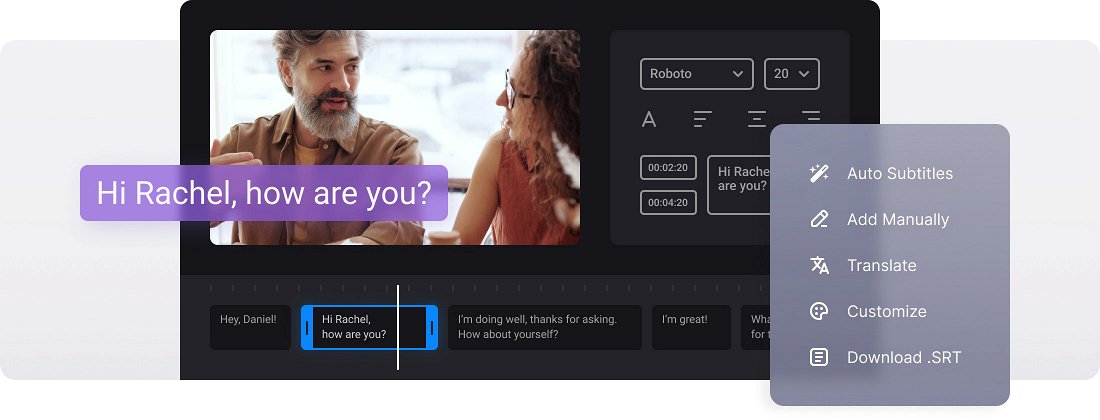






























Use as a Converter
Before saving your movie with subtitles, you can convert it to any desired format like MP4, MKV, AVI, MOV, and others.
Options to Choose from
You can decide how to add subtitles to your video: manually or with an SRT subtitle file. In any case, you can edit them then.
Edit Subtitle Font
We don't limit you! Select a font, its size, align the text. Also, choose its color and background to make the subs look brighter and seen on both black and white.
Subtitle a video online
To start with, let’s state: what are subtitles and what do we need them for? It’s a transcript of the audio in films, series, video games, etc. that helps us comprehend the action or translates the narration if there is no dubbing.
Sometimes we can’t find the captions for a film and have to create them by ourselves, sometimes we need to create them for our own video. In either case, we’ll need a safe, user-friendly and reliable tool.
And we just have one! Our subtitle editor works online so you don’t have to waste your phone’s memory on some clumsy application. It’s intuitively comprehensive and compatible with all the devices and operating systems. And yes, free!
Frequently Asked Questions
FAQ
Yes! Go to Create Subtitles, upload your video and subtitle file, make your adjustments to the text and timing, and then download the edited SRT.
You can use our tool to make subtitles manually and either embed them into your video or download them as an SRT subtitle file.
Yes! Create subtitles and fully customize the caption font, colors, and text size.
With Create Subtitles, you'll get permanent, hardcoded subtitles burned into your video.
With a premium account, you can save and resume projects anytime. Visitors should finish their subtitles in one session.
Formatting is key: your timestamps must be correct, subtitles numbered properly, and blocks clearly separated with blank lines.
Yes — the tool supports subtitle creation and translation in any language.
For better readability, limit each line to 42 characters and use no more than 2 lines per subtitle.
Explore further
Discover related tools
Get Clideo for iPhone
Download our App to create and manage projects smoothly,
stay synced across all devices anytime.