SRT File Editor
Create a new or edit an existing SRT file
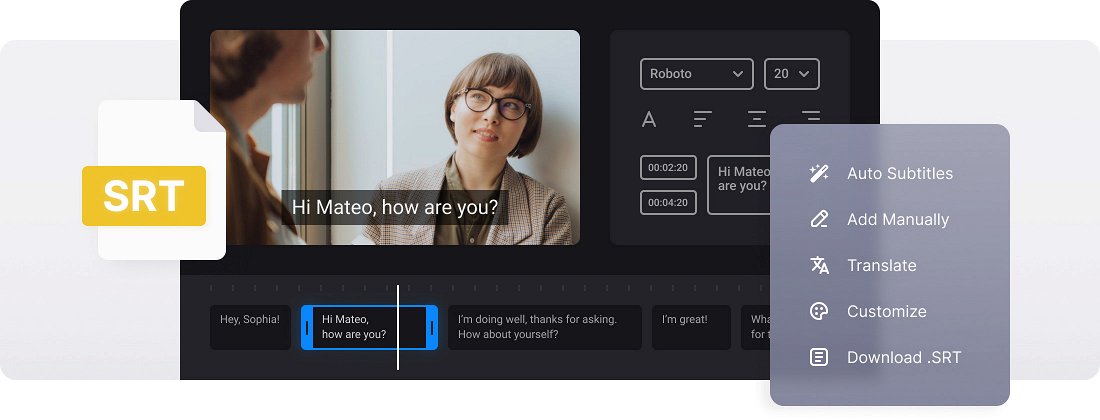






























Options to Choose from
You can decide how to add subtitles to your video: manually or with an SRT subtitle file. In any case, you can edit them then.
Edit Subtitle Font
We don't limit you! Select a font, its size, align the text. Also, choose its color and background to make the subs look brighter and seen on both black and white.
Online Subtitle Adder
The tool is completely online which means that you don't need to download any software or app to your device. It's both faster and secure!
How to make an SRT file
SRT – SubRip Subtitle — is a caption file format.
In fact, you can make an SRT file even in Word or Notepad and just save it with the needed extension, but it will be a very long and tiresome process. You’ll have to check the timing of each line in the initial video and set it manually, then format the text in a special way.
It’s much easier to use an SRT file creator — for example, Clideo’s one.
Our tool is compatible with all devices, so you can create an SRT file on Mac or PC, iOS, or Android. It works online, so you don’t have to look for special applications, download them, install and set them up — it’s ready to use right away.
It’s extremely secure because the website is encrypted with SSL protocol and only you can access your project.
Stay with us and read on how to create an SRT file in several simple steps.
Frequently Asked Questions
FAQ
Upload your video and SRT file to our SRT File Editor, make any changes you want to text and timing, and download the revised subtitles.
You can adjust subtitle fonts, colors and embed these customized subtitles into your video using our tool.
You can either download the SRT file or embed it into your video to create hardcoded subtitles that viewers cannot turn off.
Free users can add videos up to 500MB, while premium users can upload larger files.
Yes! Premium members can export their project and return to it later. Visitors should finish their project in one session.
Most upload problems are caused by incorrect formatting — check your timestamp format, subtitle numbering, and spacing between entries.
Yes, you can create a subtitle file in any language you need or translate the subtitles to any other language using our SRT File Editor.
For best viewing across devices, limit each line to 42 characters and use no more than 2 lines per subtitle.
Explore further
Discover related tools
Get Clideo for iPhone
Download our App to create and manage projects smoothly,
stay synced across all devices anytime.