Add Subtitles to Video
Subtitle a video manually or with an SRT file
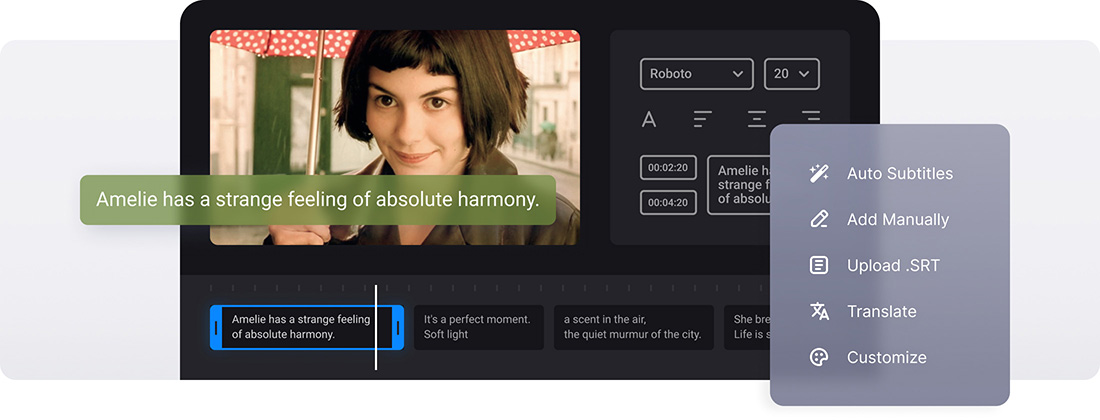






























Use as a Converter
Before saving your movie with subtitles, you can convert it to any desired format like MP4, MKV, AVI, MOV, and others.
Options to Choose from
You can decide how to add subtitles to your video: manually or with an SRT subtitle file. In any case, you can edit them then.
Edit Subtitle Font
We don't limit you! Select a font, its size, align the text. Also, choose its color and background to make the subs look brighter and seen on both black and white.
Works on Any Device
Our website will work on Mac and Windows, iPhone and Android, no matter what browser you're using.
Online Subtitle Adder
The tool is completely online which means that you don't need to download any software or app to your device. It's both faster and secure!
Compatible with Cloud Storages
You can add the needed video from your cloud storage accounts, for example, Google Drive, Google Photos, etc. Moreover, you can save it back!
Add subtitles to video online
It's always a great idea to subtitle a video that you want to post on YouTube, Instagram, TikTok, Facebook, or any other social media. And our tool allows you to burn subtitles in with little effort put.
With our multipurpose subtitle maker, you can not only add the captions to a movie but also save an SRT file with the subs separately.
Frequently Asked Questions
FAQ
Yes, upload your video and the existing subtitles file, and use Clideo to change text and timing, and then download the updated SRT file.
Clideo is compatible with SRT files, as it can be used with most video platforms.
Yes, Clideo provides different font options, colors, sizes, and styling options to match the aesthetic of your video and make it easier to read.
Hardcoded subtitles are fixed in the video, whereas the soft subtitles can be turned on and off by the viewers. Clideo adds hardcoded subtitles.
Premium users are able to save projects for further changes. Those visitors who do not have an account should complete their projects in one session.
Ensure that timestamps are correctly formatted (00:00:00,000), check for sequential numbering, and make sure that each subtitle block has the correct line breaks and spacing.
Clideo allows adding or editing subtitles for such popular video formats as MP4, AVI, MOV, WMV, etc.
Subtitles should be less than 42 characters per line and no more than 2 lines per subtitle block for the best readability on all devices.
Explore further
Discover related tools
Get Clideo for iPhone
Download our App to create and manage projects smoothly,
stay synced across all devices anytime.